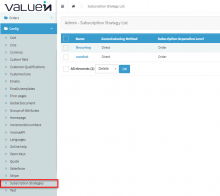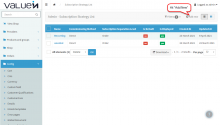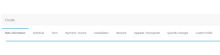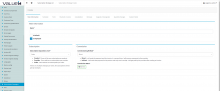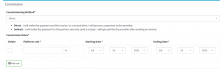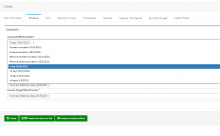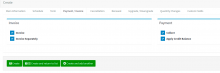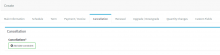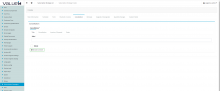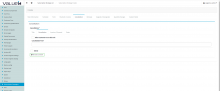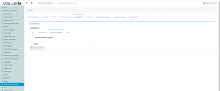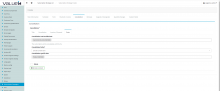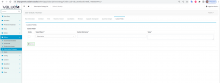Objectives of the Subscription strategy page
https://shop-generic.valuein.studio/admin/app/subscriptionstrategy/list
Subscription strategy define how suscription should be created.
Each product is associated to a subscription strategy.
For an example: You can define that a subscription will be created for each product in the card, define how subscription dates will be filled.
Strategy creation
You can create a new Strategy by clicking on 'Add New' icon
Then you will redirect to the Creation page which consists of below Tabs.
Main information tab
| Name of the field | Type | Mandatory | Description |
| Main Information | |||
| Name | Text field | Yes | Name of the strategy |
| Is default | Checkbox | No | Is Default :selected sub strategy attached to the rate plan in the catalog(you always need to have one sub strategy by default) |
| Is displayed | Checkbox | No | in the CPQ page the user can change the sub strategy affected to a rate plan, |
| Subscription | |||
| Subscription Separation Level | Dropdown | Yes | At which level of the subscription should be created (Order, Provider, Product) |
| Commission | |||
| Commissioning Method | Dropdown | Yes | how the partner commissioning is handled (Direct/Indirect) Direct: The payment is collected by the platform and the commission is paid to the partner Indirect: The partner collect the money. You invoice the partner to get paid. ) |
| Commission rate | Out of scope | Yes | Out of scope |
Additionally user can define commission rates within valid periods by clicking on 'Add New' button in the commission section
Schedule tab
| Name of the field | Type | Mandatory | Description |
| Contract Effective Date | Dropdown | No | Contract Effective Date |
| Service Activation Date | Dropdown | No | Service Activation Date |
| Customer Acceptance Date | Dropdown | No | Customer Acceptance Date |
| Term Start Date | Dropdown | No | Term Start Date |
| Invoice Target Date | Dropdown | No | Invoice Target Date |
| Invoice Target Date Preview | Dropdown | No | Invoice Target Date Preview |
In this page you define how subscription dates will be set . For an example you can configure date to be set at the 1st of current or next or current plus x months. User can select a date from the available dates.
Term tab
Term
| Name of the field | Type | Mandatory | Description |
| Initial Term | |||
| Term Type | Dropdown | Yes | Type of the term:how the subscription duration is defined.Termed: the duration is defined. You must complete the field "Initial Term" the number of period type chosen in "Initial Term Period Type" Evergreen: The end of the term is not definedOne-Shot: The duration of the subscription is one period. Fixed: The user indicates the end date of the initial term. The platform will calculate the number of periods (initial term duration). |
| Initial Term | Text field | Yes | The number of periods |
| Initial Term Period Type | Dropdown | Yes | Initial Term Period Type:can be selected from the drop down values(Month, Year , Day, Week) |
| Renewal | |||
| Auto renew | Checkbox | No | Used to handle the automatic renewal of the subscription .User can tick on 'Auto Renew' check box to handle the automatic renewal. |
| Renewal Setting | Dropdown | Yes | can be selected from the drop down valuesRenew with specific term: The duration after renewal is defined. Renew with specific date: The user indicates the renewal date, the platform will calculate the initial term Renewal DateRenew to evergreen: The end date of the subscription will be determined after renewal. |
| Renewal Term | Dropdown | Yes | Renewal Term:how the renewal duration is defined |
| Renewal Term Period Type | Dropdown | Yes | Initial Term Period Type:can be selected from the drop down values(Month, Year , Day, Week) |
Payment / invoice tab
User can tick on 'Invoice',' Invoice separately' 'Collect', 'Apply credit balance' check boxes when necessary
Payment/Invoice
| Name of the field | Type | Mandatory | Description |
| Invoice | |||
| Invoice | Checkbox | No | Generate invoice at the sub creation |
| Invoice Separately | Checkbox | No | by default the billing engine try to regroup all things to be billed in the same invoice. If you want to generate an invoice for this sub you tick |
| Payment | |||
| Collect | Checkbox | No | Do payment collection just after the invoice generation |
| Apply Credit Balance | Checkbox | No | When you do a credit memo to your customer, you owe money to him, in the next invoice we apply this amount then the customer pays only the remaining amount. |
Cancellation tab
User can provide a required information under below tabs upon clicking on 'Add date constraints'
Cancellation-Title tab
| Name of the field | Type | Mandatory | Description |
| Title | Text Field-Alpha numeric characters | Yes | User can provide a title for the cancellation |
| Delete | Checkbox | No | To delete the cancellation title |
| Add date Constraint | text | Yes | Add applicable dates |
Cancellation-Cancellation tab
| Name of the field | Type | Mandatory | Description |
| Allow customer to use this rule | Checkbox | No | To allow customer to use this rule |
| Cancellation fees | Text field | No | User can select available rules by entering 3 or more characters |
| Delete | Checkbox | No | To delete the cancellation fees |
| Add date Constraint | text | Yes | Add applicable dates |
Cancellation-Invoice/Payment tab
| Name of the field | Type | Mandatory | Description |
| Generate invoice if needed | Checkbox | No | Generate invoice if needed |
| Delete | Checkbox | No | To delete the cancellation fees |
| Add date Constraint | text | Yes | Add applicable dates |
Cancellation-Date tab
| Name of the field | Type | Mandatory | Description |
| Cancellation last possible date | Drop down | No | Cancellation last possible date: User can select from available dates |
| Cancellation policy | Drop down | Yes | Can be selected from the drop down values(End of current term, End of last invoice period, specific date) |
| Cancellation specific date | Drop down | No | Specific date for cancellation,can be selected from available dates |
| Delete | Checkbox | No | To delete the cancellation dates |
| Add date Constraint | text | Yes | Add applicable dates |
Renewal tab
| Name of the field | Type | Mandatory | Description |
| Renewal | |||
| Allow user to renew | Checkbox | No | user can tick on the checkbox to allow renewal |
| Invoice | |||
| Generate invoice if needed | Checkbox | No | Generate invoice if needed |
| Generate payment if needed | Checkbox | No | Generate payment if needed |
| Use credit balance if needed | Checkbox | No | Use credit balance if needed |
| Conditional Renewal | |||
| Conditional Renewal Start Date | Dropdown | No | Conditional Renewal Start Date:User can select from available dates |
| Conditional Renewal End Date | Dropdown | No | Conditional Renewal End Date:User can select from available dates |
Upgrade / Downgrade tab
| Name of the field | Type | Mandatory | Description |
| Upgrade | |||
| Upgrade Policy | Dropdown | Yes | Upgrade Policy:Ability to select from drop down values(Now, End of current term,End of last invoice period) |
| Generate invoice if needed | Checkbox | No | Generate invoice if needed |
| Generate payment if needed | Checkbox | No | Generate payment if needed |
| Use credit balance if needed | Checkbox | No | Use credit balance if needed |
| Downgrade | |||
| Downgrade Policy | Dropdown | Yes | Quantity Recurring Policy:Ability to select from drop down values(Now, End of current term,End of last invoice period) |
| Generate invoice if needed | Checkbox | No | Generate invoice if needed |
| Generate payment if needed | Checkbox | No | Generate payment if needed |
| Use credit balance if needed | Checkbox | No | Use credit balance if needed |
Quantity changes tab
| Name of the field | Type | Mandatory | Description |
| Recurring charges | |||
| Quantity Recurring Policy | Dropdown | Yes | Quantity Recurring Policy:Ability to select from drop down values(Now, End of current term,End of last invoice period) |
| Generate invoice if needed | Checkbox | No | Generate invoice if needed |
| Generate payment if needed | Checkbox | No | Generate payment if needed |
| Use credit balance if needed | Checkbox | No | Use credit balance if needed |
| Onetime Charges | |||
| Name of the field | Type | Mandatory | Description |
| Quantity One Time Policy | Dropdown | Yes | Quantity Recurring Policy:Ability to select from drop down values(Now, End of current term,End of last invoice period) |
| Generate invoice if needed | Checkbox | No | Generate invoice if needed |
| Generate payment if needed | Checkbox | No | Generate payment if needed |
| Use credit balance if needed | Checkbox | No | Use credit balance if needed |
Custom Fields tab
| Name of the field | Type | Mandatory | Description |
| Target object | Drop down | Yes | Where does the custom field reflect |
| Custom field name | Text field | Yes | Name of the custom field |
| Value | Text field | Yes | Value for the custom field |