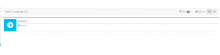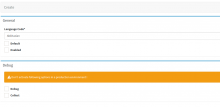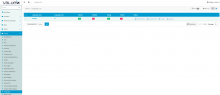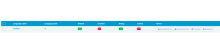Objectives of the Language page
Configuration of languages and upload translation in mass.
Section description
Languages section:
We can add languages for example NL or PL in the way to upload translation file. Steps to add a language
- Click on the button "add" in the right corner of the section
If the term is not translatable then the request must be sent to dev team to make the term translatable.
- Select the language and enable and if it is a default language check the default checkbox
| Name of the field | Type | Mandatory | Description |
| General | |||
| Language Code | Drop down | Yes | Language Code |
| Default | Checkbox | No | Set as default |
| Enabled | Checkbox | No | Set as enabled |
| Debug | Be careful when you use it | ||
| Debug | Checkbox | No | Translate words if the filed can be translated |
| Collect | Checkbox | No | When activated, collect all the fields in the page and then have in the translation file. collect all the missing fields :to that you have to upload translation file under language menu |
- Click on "create" button, the new language is created
Language list displays as below
you can Translation a document following below steps:
- Select the language we wish to translate
- Download the PO
- The source language is English
- Open translation in PO file (the POedit tool is very useful to make translations quickly and quiet automatically
- Translate directly in the tool
- Register the file
- Upload the translation file
In the case the client can not download the PO file and work directly in, then csv file is possible to download and send to the client to fill in. Sometimes clients have restrictions to use programs like PO edit so the other way with csv file is a solution which takes more time as the admin has to copy translation in PO file.
The other way of translation is to translate directly in the tool.
Steps:
Select language
click on "translate" button