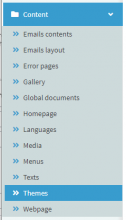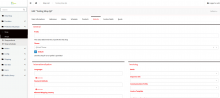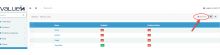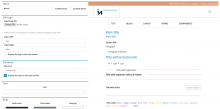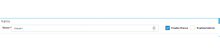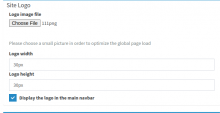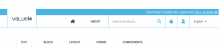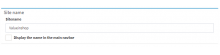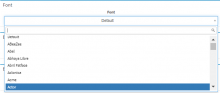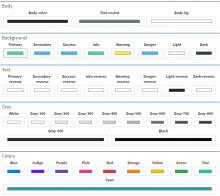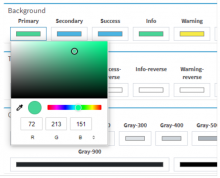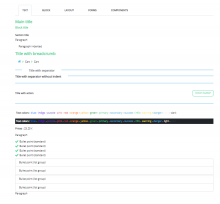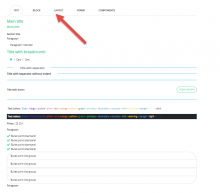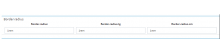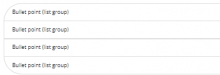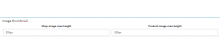Objectives of the theme page :
The theme roller allows to configure the graphic universe of the website e-commerce and the admin interface.
You can select the color universe, the logo, the font of your company or your brand.
How to redirect:
Go to left navigation in the admin page ->> Config ->> Theme roller
Section description
You can create different graphic universes for each shop. You can find on this page the created different graphic universes.
In order to access or modify the graphic universe, you can click directly on the name of the theme roller.
How to enable theme roller for a particular shop
Go to left navigation Shop ->> Shops ->>
Click on the title of the shop. Then shop details page open. Then go to "Website" tab.
Select the theme from the dropdown list. Then Click on "Update" button to save changes.
Now the selected theme is applied for the shop.
To create a new theme, you click on the +Add New:
then you redirect to the creation page:
You will see two sections in the creation pages :
- The left side> where you can configure the graphic universe,
- The right side> where you can visualize your setting.
At the first step, you insert a name of your graphic universe and you mention if it enable for the shop and/or the admin environment.
At the second step, you can insert the company logo.
You insert the logo by clicking on Choose File under Logo image file, and you select the logo file.
You can modify the size of the view of the logo.
In order to display the logo, you select the tick : "Display the logo in the main navbar".
You can visualize the shop view on the right side of the screen :
Bugs : Unable to preview site logo
At the third step, you can choose a name of the shop and display it.
In order to display the shop name, you select the tick : " Display the name in the main navbar".
At the next step, you can apply the font of your choose :
In order to change the colors in the different blocks and writing, you select the part you need:
You can insert the pentone code:
You can visualize the setting and the modification :
You can visualize all modifications or setting on the different blocks:
You can round the product square:
You can visualize the setting directly on the right screen:
You can calibrate the max size of the images directly on the solution :
You can see the changes affected areas in below location
https://fab.valuein.fr/w/documentation_externe/valueinshop/admin/config/theme/edit_theme/
Tips
We advise you to make accessible one theme roller.