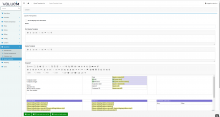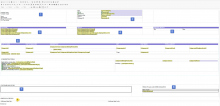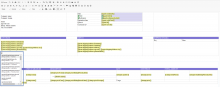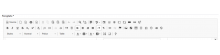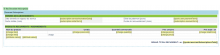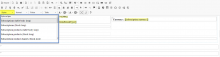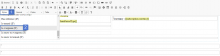Objectives of the Quote template page
The Quote feature allows the administrator to manage the quote template list that generate by creating a quote on the website.
it refers to the format of the quotes template.
In the main page, you can have a Quote Template List with multiple template which can be display depending on the shop (Website).
Section description
When you edit or create a quote template, you can define several fields to display or hide and how each field behave.
On the creation page, the solution propose a standard template that can be updated.
The creation page will be explained into several part :
- Navigate to Quotes on the Config section
- Click on Add
| Name of the field | Type | Mandatory | Description |
| Do not display zero value items | Check box | No | It hides the items with null values |
| Name | Text field | Yes | Name of the template |
| First Header Template | Rich text editor | No | First Header Template |
| Header Template | Rich text editor | No | Header Template |
| Template | Rich text editor | Yes | Body of the template |
| Footer Template | Rich text editor | No | Footer Template |
- Body of the template :
The template is divided into blocks to facilitate customization . A block template is defined as a list of block items( company information, customer information..) . Some blocks can have predefined attributes, be static or dynamic.
On this part, you can add all the fields you need. For the system fields start with '[[' and then select the appropriate field.
The templates are built in the WYSIWYG (What you see is what you get) form, which offers the user an intuitive interface that allows him to see directly on the
screen what the final result will look like. The navbar offers several features (customize the template as font, add an image, button, checkbox, table...)
For the dynamic content like displaying the product if it is recurring or one shot or even if the quote contains a discount, the template quote offers this possibility so that the template at the end is customized based on the content, And for that purpose, you can use IF :
For example :
To add a new table(bloc), use the dropdown Style and select which one you need :
Then you can also add an "IF" statement, by clicking on style and choose on the dropdown the right sentence, for example :
After editing the template, you can preview the template by clicking on :