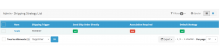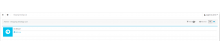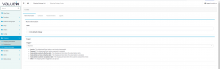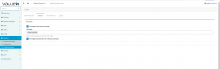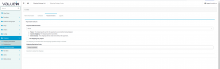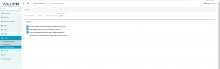Objectives of the Shipping strategy page
The Shipping Strategy feature allow administrators to configure shipping informations related to product.
The Shipping Strategies are defined by two elements :
- What should we ship to the customer
- When should we ship them to the customer.
We can send several elements by one product to the customer on differents months depending on what is configured.
This page describe all the Shipping Strategies that are configured.
Section description
Here are describe the elements shown on this page :
- By clicking on the link "Add New", you will be able to add a new Shipping Strategy
- If you have no Shipping Strategy, you will only see a link "Add New" on the screen"
- If you have at least one Shipping Strategy, you will see an array with all Shipping Strategy available. You can click on the Name of the Shipping Strategy in order to Edit the one selected.
- In order to delete Shipping Strategy, you need to check the checkbox of all the shipping strategies you want to delete and then click on the "OK' button while the related picklist is set to "Supprimer". Note that this action is not reversible. Note also that you need to check that the Shipping Strategies you want to delete are not linked to any Product before deleting.
- User can download existing shipping strategy by clicking on "Download" button at the bottom of the list. It allows to download as JSON/XML/CSV/XLS file.
- User can change the number of results shown for a page, by changing the "Per page" drop down value. If user has selected as 25, It shows 25 records per page
Add new Shipping Strategy
When adding new shipping strategy, following fields need to be filled.
Main Information-tab
| Name of the field | Type | Mandatory | Description |
| Title | String - text Field | Yes | Title of the shipping strategy |
| Is the default strategy | check box | No | If tick,it will set as default shipping strategy |
| Trigger | Dropdown | Yes | When to trigger the shipping strategy Invoice : The shipping will start when a new invoice is generated.Payment : The shipping will start when a payment is accepted.Subscription contract effective date : The shipping will start when the subscription starts.Subscription service activation date : The shipping will start when the subscription is activated.Subscription customer acceptance date : The shipping will start when the customer accepts the service.Other : The shipping will be triggered by an api call. |
Schedule-tab
| Name of the field | Type | Mandatory | Description |
| The trigger send only one package | Checkbox | No | It allows to send only one package |
| Start date | Dropdown | No | Start date to trigger shipping strategy |
| The trigger will generate row in the past (catchup) | Checkbox | No | Once this is triggered, it will generate row in the past |
Payment Failure-tab
| Name of the field | Type | Mandatory | Description |
| Payment Failure Action | Dropdown | Yes | Payment Failure Action Pause : The shipping will wait for the payment success before being shipped.Cancel shipping : The shipping will be cancelled.Send anyway : The shipping will be send even without the payment. |
| The shipping may expire | Check box | No | The shipping is cancelled when the shipping expiration delay is reached |
| Shipping Expiration Delay | Dropdown | No | Duration to allow the shipping |
Logistic-tab
| Name of the field | Type | Mandatory | Description |
| The same logistic sku may be used by multiple product at once | Check box | No | The same logistic used by multiple product at once |
| Send shipping order as soon as the trigger is received | Check box | No | Send shipping order as soon as the trigger is received |
| Create the shipping log with the status « Waiting validation » | Check box | No | Create the shipping log with the status |
| The product can only be shipped if a association have been found | Check box | No | The product can only be shipped if a association have been found |