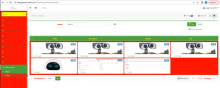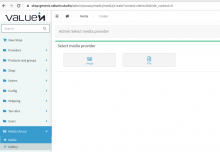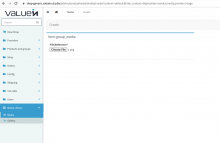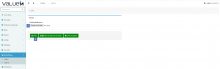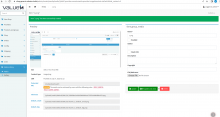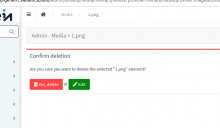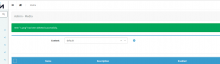Objectives of the page :
The Media feature allows the administrator to organize and facilitate access to multimedia files that are stored on the server.
The media can be used in the product catalog as well as on different pages of the site.
Section description to add a new files to the Media :
- Step 1 :
To add a new media, Please click on 'Add New' icon and then select image/file icon that you want to add.
Then you can choose a file
- Step 2 :
To upload files from the system, Select the file and click on create to access and modify the file specifications.
- Step 3 :
This page allows the admin to modify some elements such as the name and to retrieve the url to be added at the page creation level or on the template quote. By clicking on "Update and close" button, Newly added image will be updated with details and it will redirects to media list page.
.form.group_media
| Name of the field | Type | Mandatory | Description |
| Name | Text field | Yes | Image name |
| Enabled | Check box | No | Enabled to show the image |
| Author | Text field | No | Author name |
| Flush CDN | Check box | No | It allows to create copy of the image rather calling to the real server |
| Description | Text field | No | Description |
| Copyright | Text field | No | Copyright |
| File/Reference | File selection | No | Select a file |
- Delete Media :
When you want to delete any media you will redirect to a confirmation page
Then you can see a deletion success banner as below