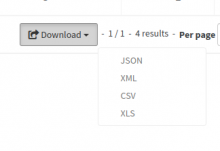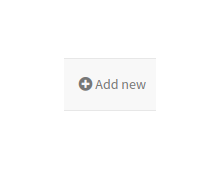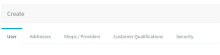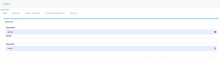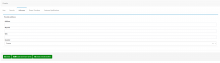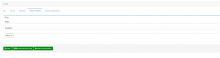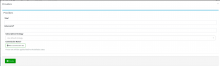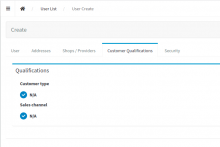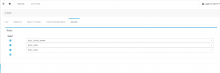Objective of the Manage Users Section
This section is dedicated to the administration of users.
Section description
->> Download existing list of users
- Existing list of users can be downloaded by clicking on "Download" button at the bottom of the page (As shown in the below screenshot)
- It can be downloaded as JSON/XML/CSV/XLS
->> Add new user
- Click on "+ Add new " icon on top right corner
- Following user creation tabs are displayed
User-tab
Customer credentials are defined in this section.
Create User - User
| Name of the field | Type | Mandatory | Description |
| Username | String | Yes | Name of the User |
| Yes | Email address of the User | ||
| Password | password | No | Password of the User |
Addresses-tab
This page allows you to enter their mailing address of the user .
Create User - Address**
| Name of the field | Type | Mandatory | Description |
| Address | Alphanumeric | No | Address |
| Zipcode | Alphanumeric | No | Zip code |
| City | String | No | City |
| Country | String- Dropdown | No | Country of the User |
Shops/Providers-tab
This section is used to defined which shops and providers the user can access.
Create User - Shops/Providers
| Name of the field | Type | Mandatory | Description |
| Shops | Alphanumeric | No | shop for the user |
| Providers | String | Yes | Providers for the user |
User can add new providers by clicking on 'Add new' button
Customer qualifications-tab
This section allows you to use a specific price defined on product Rate plan for customers who have the relevant qualification.
Create User - Customer Qualifications
| Radio Button name | Available radio button options |
| Customer type | N/A |
| Sales channel | N/A |
Security-tab
- Groups and Roles where the user is involved are defined here.
multiple roles can be added by clicking on plus icon and selecting a role from the available drop down list.
Tips
Important to be sure that all users have in minimum the USER_ROLE